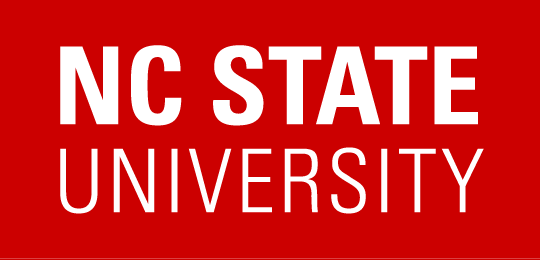Update 3/30/2021: A configuration change is being done to the MyPack Portal on 3/31/2021 that should prevent the “Error getting content” message after the MyPack Portal times out due to inactivity for more than an hour. If you encounter this error, please use the Action List > Sign Out from the MyPack Portal before contacting the help desk.
***
Update 3/16/2021: We have received reports from several individuals that they still periodically receive the “Error getting content” message when clicking on links through email to approve transactions in Financials, HR, or the Student Information System. We have associated this behavior with the MyPack Portal timing out due to inactivity for more than an hour.
To prevent this issue, or to clear the error, please use Action List > Sign Out from the MyPack Portal.
***
Update 2/28/2021: The issue causing the “Error getting content” message when clicking on links within email to approve transactions has been identified and corrected. If you are still encountering this error please clear your browser cache and attempt to approve the transaction before contacting the Help Desk.
***
Update 2/26/2021: Staff and the vendor are continuing to work on resolving the “Error getting content” messages that customers are encountering when clicking on links within email to approve transactions. The best approach is to continue to approve transactions by signing into the MyPack Portal directly and navigating to the transactions using a tile, the worklist, or by using the Navigator (compass) icon.
For those that need to approve a transaction from an email link, we have found that if you copy the link and paste it manually into a new browser tab will often prevent the error from occurring. The steps to copy the link are below:
1. Right click on the link in the email and choose Copy Link Address (Chrome Browser) or Copy Link Location (Firefox Browser). Do not simply click the link within the email.
2. Open a new browser tab, paste the link in the url field (Ctrl V) and press enter
Note that if you are currently experiencing a blue Oracle /PeopleSoft signon screen, tiles that do not have images, or an error that says “Error getting content” please first perform the following steps:
1. Close your browser window and then sign back into the MyPack Portal.
2. Sign out of the MyPack Portal
***
Created: 2/24/2021: We are receiving reports that some campus customers are encountering an “Error getting content” message or are being signed out of the MyPack portal and receiving a blue “Oracle / Peoplesoft” signon page when they attempt to approve Financial or HR transactions using links in email.
If you encounter this situation, you should close the “Oracle / PeopleSoft” signon page. Signon to the MyPack Portal directly, click on the Action List (3 vertical dots) in the upper right corner and select the Sign Out option.
After following the steps above, if you have only a single transaction to approve, you may be able to select the approval link in the email to approve the transaction. If you have multiple transactions to approve,do not click on the link in the email but instead sign into the MyPack Portal directly and navigate to the transactions using a tile, the worklist, or by using the Navigator (compass) icon in the upper right corner of the Portal. If these steps do not allow you to approve your transaction, please try clearing your browser cache and attempting the steps again before contacting the Help Desk.
Staff are actively researching this situation and working on possible solutions. We will provide additional information as soon as it is known. Thank you for your patience.